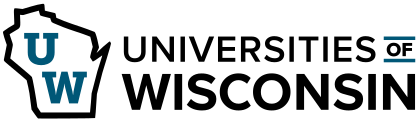Searching for Information
Databases
Learning Objectives
- Identify and select subject-specific databases using the A–Z Databases list filters (e.g., “Subjects” and “Types”) to locate resources relevant to the research topic.
- Understand when to use a subject-specific database rather than Search@UW.
Overview
Search@UW is the best place to start your research if books or book chapters are what you need. Search@UW can help find some articles; however, if you find you need more results or highly specialized articles, the library has other tools that may be more effective.
If you need a solid set of articles on your topic, library databases are often the most efficient way to search, especially when you’re focusing on a specific subject area. Subject-specific databases let you search within one discipline, so you’re more likely to find articles that match your topic. Databases pull from hundreds of journals at once, which saves time if you’re not looking for a specific journal. Some also include magazines, newspapers, book chapters, conference papers, dissertations, and other sources, giving you a wide range of material to explore.
In this chapter, we will discuss subject-specific databases, general databases, and their overall strengths and weaknesses.
Which Database Should You Choose?
The UW-Green Bay Library subscribes to many databases that provide access to articles. The complete list of databases that the library subscribes to can be found on the A–Z Databases list. Each database is different in terms of:
- Subject(s) covered
- Types of materials included
- Whether materials are peer-reviewed
- Whether abstracts (brief summaries of content) or full-text materials are provided
- Dates included
- Languages included
- Overall design and search options
Subject-Specific Databases
To find databases relevant to your research, use the “Subjects” drop-down menu on the library’s A–Z Databases page. Below, we have highlighted psychology in the “Subjects” drop-down. You can choose the subject area that matches your course or the one that best fits your research topic. For instance, if you’re writing a paper for a history class on the history of distance education in the U.S., you could explore databases under “History” or “Education,” and most likely, both will be useful.
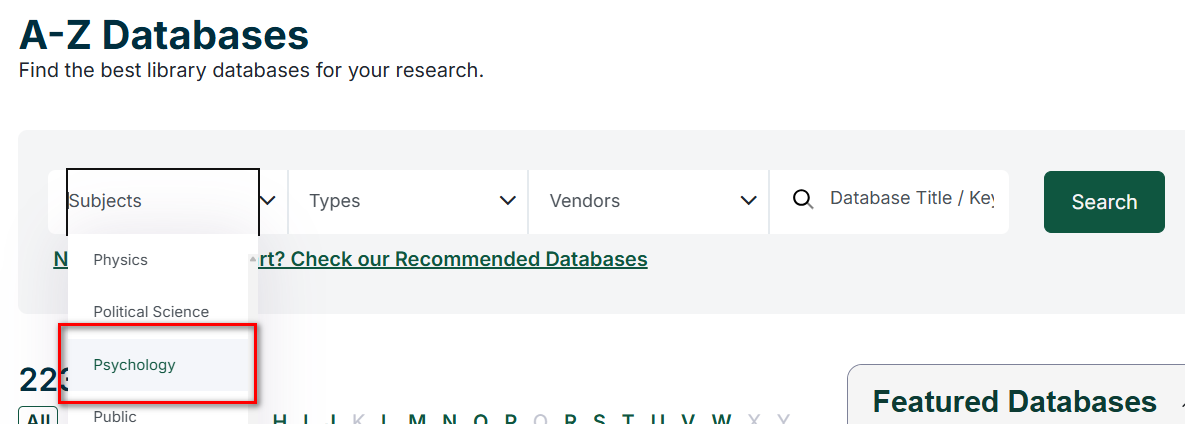
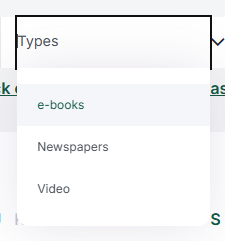
The “Types” drop-down is helpful when you’re looking for a specific format of information, such as videos, newspapers, or e-books.
After you select a subject and click “Search,” the list will update to show databases that match your topic. At the top of the page, you’ll see a “Best Bets!” box, as shown below. These are the databases most widely used in that subject area. For example, in “Psychology,” you see just one database highlighted, even though there are 17 databases total that might be relevant to the topic. While the “Best Bets!” are a great starting point, the others on the list can still be helpful for your research.
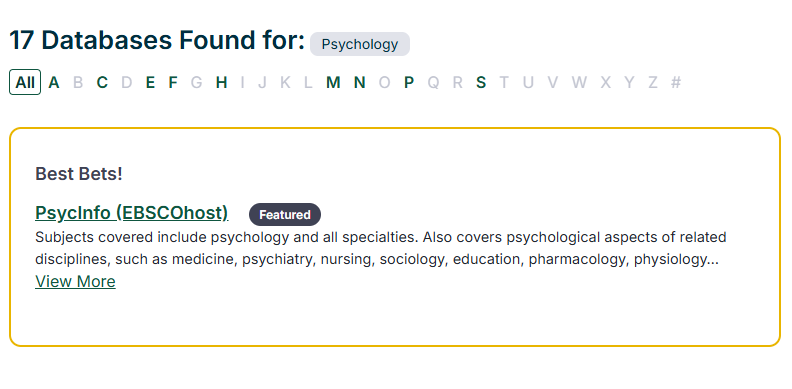
General Databases
You’ll notice that several databases appear on the list for almost every subject, like Academic Search Ultimate and JSTOR. These databases are good for interdisciplinary research, or research across multiple subjects. They are useful when you are just beginning your research to help you get an idea of what research is being done in your area, or if your topic doesn’t neatly fit into one specific subject.
Database Features
There are several search features in databases that work the same as Search@UW, like narrowing by date and filtering by source type. There are a couple of features, however, that are also unique to searching in databases.
- Find Full Text: Unlike Search@UW, which often gives you a direct link to the article or a way to request it, databases don’t always know exactly where the full article is available. When you click “Find Full Text,” a behind-the-scenes process kicks in to look for the article in other databases or connect you to it in Search@UW, where you can request it if needed.
- Use search filters that are particularly useful in a given field. Examples include:
- Narrowing methodology to “empirical study” in PsycInfo
- Searching by industry codes in Business Source Complete
- Filtering by dates to find a primary source in JSTOR
- View or download PDF: While Search@UW will link you to various databases to view article PDFs, you can frequently view the PDF of an article directly within the database. Just keep in mind that the “PDF” button or viewing option might look different depending on which database you’re using.
Strengths and Weaknesses of Databases
Using a library database isn’t always the best fit for every research need. Like any search tool, databases have strengths and weaknesses, especially depending on the kind of source you’re looking for.
Strengths
- Good for finding scholarly articles
- Can focus on specific types of media, like collections that only include videos
- Advanced search filters give you more control over your results
- Covers specific subjects and date ranges, clearly listed
- Links directly to full-text articles that would otherwise be behind a paywall
- Subject-specific databases offer deep coverage of a topic area
- Includes full citation information for easy referencing
Weaknesses
- Not great for general or background info (try an encyclopedia or Wikipedia)
- Interfaces can be clunky or hard to use on mobile devices
- Not all results include full text, but you can often use the “Find It” button to locate access through the library, which may include the option to request a copy
Google and the Paywall Problem
Scholarly publishers’ drive to make money is the reason why Googling usually doesn’t work when looking for peer-reviewed research studies. Take a look at the screenshot below. Does it look familiar? If you found the following article through Google, rather than through one of the library’s databases, you will be prompted to purchase the article.
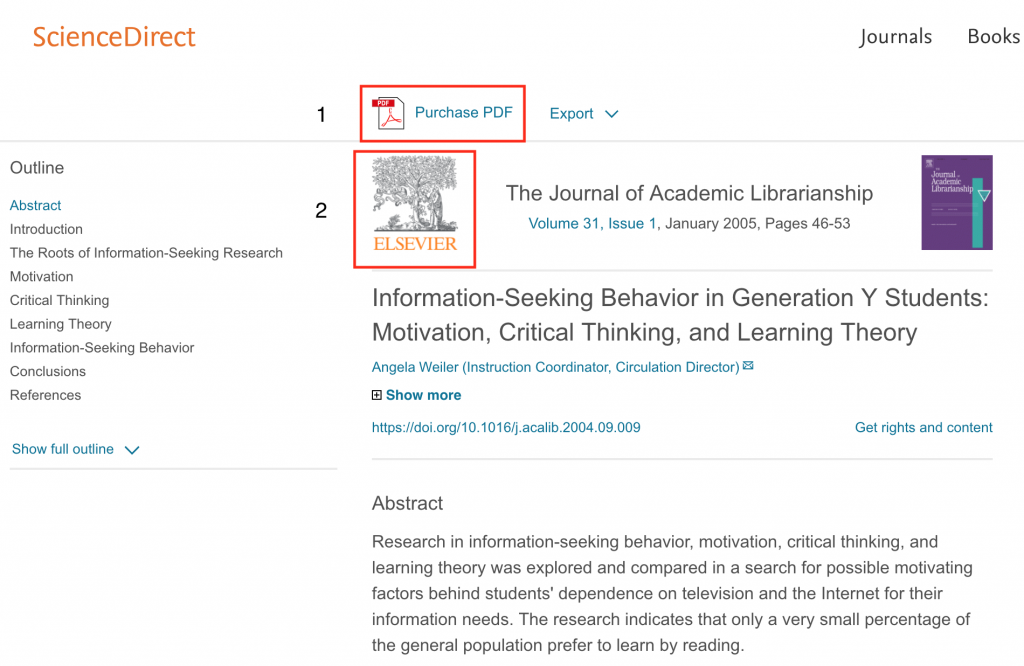
It’s a paywall. While you may be able to use Google to discover that this article exists, you won’t be able to access the full article because it is hidden behind a wall that will come down only if you pay for it to do so. Access to this one article costs $35.95.
Fortunately, as a university student, you have the privilege of accessing these materials without having to pay $35.95 out of pocket. The answer to your problems is library databases; the library pays for these articles so you don’t have to!
Activity: Choosing a Subject-Specific Database
For the questions below, read through each research scenario and choose one database that would best cover the subject.
Reflection
- Visit the A–Z Databases list and use the subjects drop-down to select a topic related to your interests or your major. Which databases are highlighted? Have you ever used them in your academic research?
Attributions
This chapter contains materials adapted from:
- Scholarly Research by Karna Younger in Be Credible Copyright © 2018 by Peter Bobkowski and Karna Younger is licensed under a CC-BY-NC 4.0, except where otherwise noted.
- Articles and Databases in Library 1600: Introduction to College-Level Research Copyright © 2021 by Iowa State University Library Instruction Services is licensed under a CC-BY-SA 4.0, except where otherwise noted.