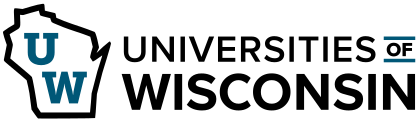Searching for Information
Search@UW as a Tool
Learning Objectives
- Describe Search@UW and its key features, including the types of sources it provides access to and how it differs from tools like Google and subject-specific databases.
- Explain when and why to use Search@UW in the research process, and distinguish situations where Search@UW is more appropriate than a specialized database.
- Use Search@UW to locate specific source types and filter search results, and to evaluate the effectiveness of these tools for meeting various research needs.
Overview
In this section, you’ll learn what Search@UW is and how it can help you find books, articles, and other items for your research. You’ll see when it’s a better choice than Google and how to focus your searches on certain formats, like newspaper articles or books. You’ll also learn how to use Search@UW to find exact citations for specific titles.
Search@UW might be useful to you if…
- You want to find a variety of information sources, such as books and articles, using one search
- You want to do a broad, multidisciplinary search
- You want books or media owned by UW-Green Bay or other libraries
Search@UW might be less useful if…
- You want to do a focused search in a particular discipline. In that case, choose a database instead. See the “Databases” chapter for more information on selecting a database.
What Search@UW Is
When you use Search@UW to search for things, it pulls content from existing resources into one convenient search interface. Search@UW contains millions of resources including all UW System Libraries collections, digital collections, database articles, and more. Here’s a summary of what is available in Search@UW:
- Books: Print books and e-books
- Articles: You will find the majority of our articles from journals, magazines, and newspapers in Search@UW. However, Search@UW is not the only place to look. Try searching in our databases as well!
- Media: DVDs, streaming video, and CDs
When to Use Search@UW
Search@UW is a great place to begin when you’re starting a project or brainstorming topic ideas. It gives you a broad overview of how much information is out there and what kinds of sources are available, like books, articles, newspapers, and more.
If you’re looking for a specific article and have the title, try Search@UW first. It’s often the quickest way to find out if the library provides access.
Search@UW is also helpful when you need just a few sources for a project.
But as your research gets more in-depth, you’ll likely want to use databases that focus on your subject area. These are called “subject-specific databases.” For example, PsycInfo is a subject-specific database for psychology. These tools can give you more targeted results by filtering out unrelated sources, helping you find relevant information more efficiently.
Be Aware: Why Use Search@UW Instead of Google
Filtering Your Searches in Search@UW by Source Type
After you run your initial search with Search@UW, a number of options will appear on the left-hand side of the page that you can use to filter your search results. These options are helpful to use because your initial search will often yield more search results than you could realistically sift through. As such, the filter options can help you to limit your search results to sources that are more relevant to what you are actually looking for.
Some of the more common filters are peer-reviewed journals, date, and resource type.
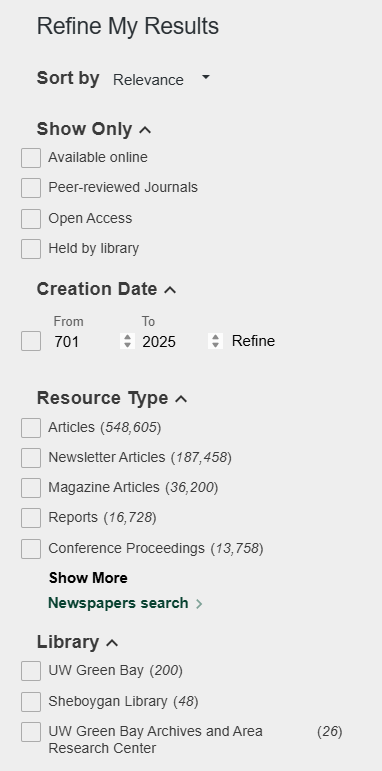
When you know you need peer-reviewed or scholarly articles, checking the “Peer-reviewed journals” box can help a lot with refining your search results. However, not everything in a peer-reviewed journal has been peer reviewed. Editorials, for example, often appear in these journals but aren’t typically peer reviewed, even if they’re labeled that way. And sometimes peer-reviewed labels can be applied incorrectly. For help identifying peer-reviewed articles, check out the “Scholarly Research Articles” chapter.
Additionally, with the date filter, you can limit your searches to sources that are not older than a certain year. This option can be helpful if one of the requirements for your project is that you cannot use any sources that are over five years old.
Similarly, the resource-type filter is helpful if you know what type of source you need. For example, if you know you only need articles, then it would make sense to cut things like books and conference proceedings out of your search results.
It’s also important to keep in mind that newspaper results are excluded from the default search in Search@UW, so if you want to search for newspapers, you will need to click the “Newspapers search” option at the bottom of the “Resource Type” list.
If you would like step-by-step instructions for using Search@UW to find articles (both newspaper articles and journal articles), take a look at the library’s how-to guide that is titled “Find an article by topic,” and if you would like more information on using Search@UW to find books and videos, you can take a look at the “Finding Books and Videos” guide.
Using Search@UW to Find a Specific Article
There are many possible reasons why you might need a specific article. Maybe you were searching on Google, found an article you were interested in, but that article is behind a paywall. Or maybe you saw an article that sounded interesting or useful that was listed in the bibliography of another article.
As previously mentioned, Search@UW can also be used to find specific articles. Here are instructions for finding a specific article:
- Search with the identifying information you have about the article, particularly the DOI or the title and author. You may also want to try the journal title.
- Select the title of the article in the results list, then scroll down or select “Details” to verify that you found the right one.
- If your article doesn’t appear at the top of the list, try selecting “Articles” or “Newspapers search” under “Resource Type.”
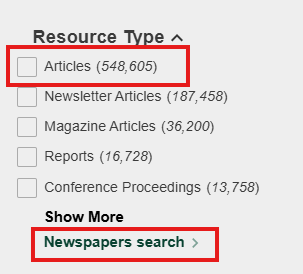
Image 2: Resource Type options - If you still don’t see the article, click the little triangle on the right side of the search bar, select “UWGB and Requestable Items,” and reenter the search. This will include articles that we don’t have immediate access to, but you can request them at no charge.
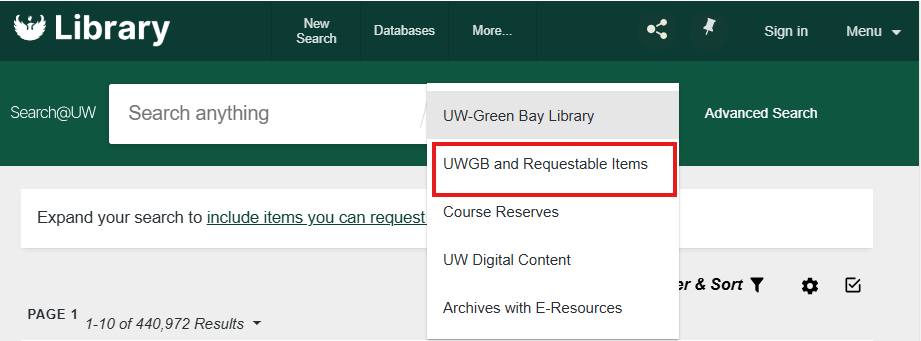
Reflection
- Do you have an upcoming project that you might use Search@UW for? If so, what is the assignment and how do you plan to use Search@UW? If not, what might you use Search@UW for in the future?
- Think of a topic that you are going to use for an upcoming project. Do a search in Search@UW for your topic. Then, use a filter to cut your results down. What search terms did you use? How many results did you get with your initial search? And how many results did you have after you applied the filter?